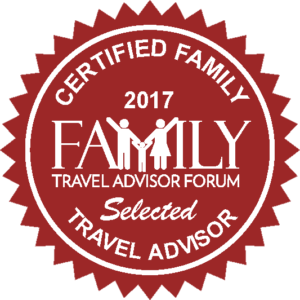Travel Tip: Snapchat Tip
August 24, 2015
Good news for all those with teens hooked on sending self-destructing selfies: the updated version of 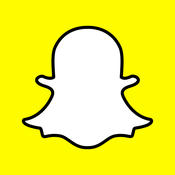 Snapchat introduced recently now includes a “travel mode” to prevent the app from eating up as much data as before (or just make sure your children are in a free wi-fi zone!). Until the update, Snapchat would automatically download any photos or videos sent to a user once the app was opened, which could result in hefty roaming charges on the road and contribute to going over data limit at home. With travel mode toggled on, Snapchat holds off from automatically loading content. Users can then click on what they want to see to download it. It works pretty much the same way email functions on phones.
Snapchat introduced recently now includes a “travel mode” to prevent the app from eating up as much data as before (or just make sure your children are in a free wi-fi zone!). Until the update, Snapchat would automatically download any photos or videos sent to a user once the app was opened, which could result in hefty roaming charges on the road and contribute to going over data limit at home. With travel mode toggled on, Snapchat holds off from automatically loading content. Users can then click on what they want to see to download it. It works pretty much the same way email functions on phones.
Here’s how to do it step-by-step:
- Open the app and click the Snapchat/ghost icon at the top of the screen.
- Click the gear in the top right corner, which is Settings.
- Under “Additional Services,” click “Manage.”
- Slide “Travel Mode” to on.